How To Update All Outdated Windows Drivers At Once
Is your printer not working correctly, or you are facing lags while playing games and watching HD videos? If yes, then the root cause of the problem is outdated windows drivers. The printer, gaming, or audio-visual hardware is not able to communicate with the system due to the worn-out drivers.
Since a driver is the communication medium between the equipment and system, if you update them, then you will no longer face the frame drops, Blue Screen of Death, and other errors. Through this post, I will share with you a complete guide through which you can update all the Windows drivers easily at once.
But, before moving on to that, it is crucial to know why a driver needs to be updated in the first place. Apart from getting rid of the gaming and printing issues, here are some of the other reasons for updating the driver.
Why Is It Important to Update the Windows Drivers?
Keeping the Windows drivers updated is essential. Here’s why you must update them regularly.
- Enhancing PC speed
- Removing the lags faced while playing even the latest games with high graphics requirement
- Seamlessly streaming the HD videos
- Getting access to all the improved and new hardware features
- Boosting the PC’s performance. It has been found that updating an outdated driver increases the system’s performance by up to 50%.
Now, as you know what benefits you can get by updating the drivers, let’s move on to how to update them. Well, keeping the driver up to date is easy. You can easily do it even if you’re a non-techie. Through the next segment of this post, I will acquaint you with the best methods to update all the Windows drivers effortlessly.
The Ultimate Methods to Update the Windows Drivers with Ease
As said earlier, updating the drivers is easy as pie. You can update them by using any of the following methods.
Method 1: Use Windows Update: You can use the windows update for updating the drivers quickly. This the most common and risk-free method of updating the drivers as here all the updates are authenticated by Windows. All that you are required to do is, follow the below-mentioned series of steps.
- Open the system’s settings.
- Move to Update and Security
- Select Windows Update
After you have selected Windows Update, then Windows will automatically find and install the latest driver updates.
Method 2: Use Device Manager: Windows performs a generic check for the drivers needing an update. But, if you are aware of the driver that needs to be updated, then use the device manager without thinking twice. Here’re the steps to update a driver using the device manager.
- Click on Start
- Type Device Manager in the search box
- Select the topmost result from the list that appears
- Locate the hardware for which driver update is required. Let’s assume that you need to update the keyboard’s driver. Right-click Keyboard and select Update Driver.
- Select Search Automatically For Updated Driver Software from the window that appears.
After you have completed the above step, the device manager will automatically search for and install the latest Windows drivers.
Method 3: Install Drivers Manually: Sometimes, even Windows fails to find the latest drivers. It happens when either they are recently launched or in the Beta version. In such cases, you need to download the driver from the hardware manufacturer’s website and install it on your computer. After downloading the required driver, follow the below-mentioned steps for installing the same.
- Open Device Manager
- Click on “<” to expand the category of device you intend to update
- Right-Click on the hardware and select Update Driver
- Select Browse My Computer For Driver Software from the window that appears.
- After completing the fourth step, click on Browse. While doing this, remember to checkmark Include All Subfolders
- Lastly, click on Next
Once you complete all the above steps, the latest driver will get installed on your computer.
I hope, now updating the drivers is easy-breezy for you. If you want to install driver updates in a snap of fingers, then you can also use the best driver update software available on the web. Remember, using worn-out drivers means compromising with the PC’s performance. Therefore, I would sign off with the suggestion that always use the latest and up to date Windows drivers.







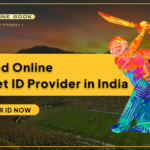
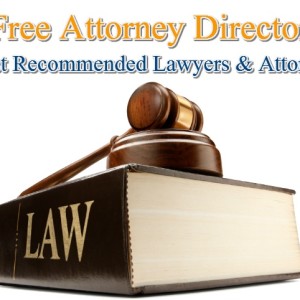

Leave a Reply